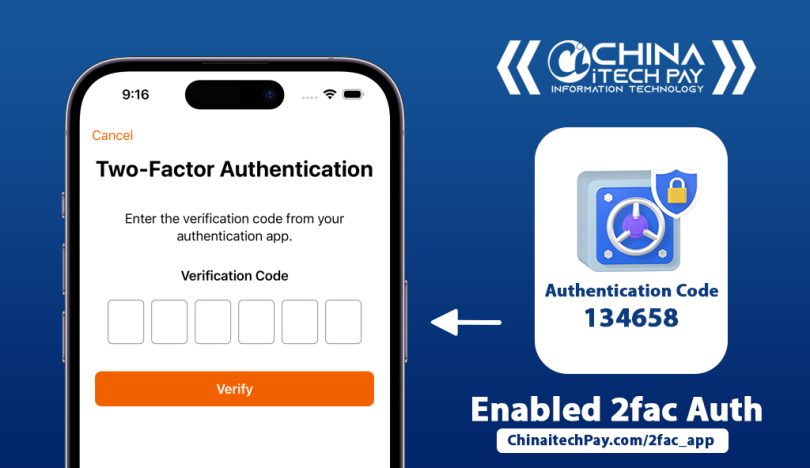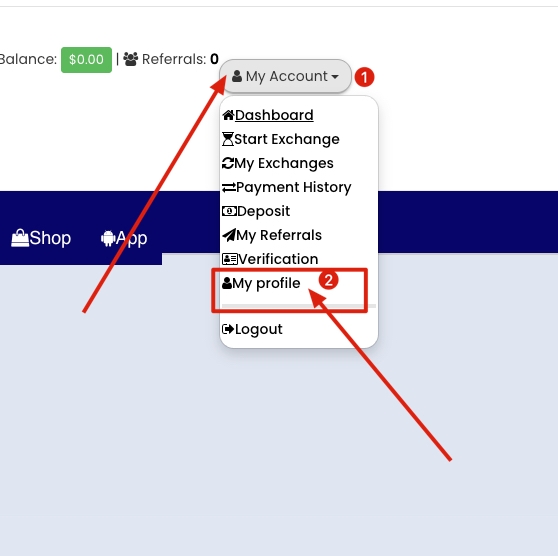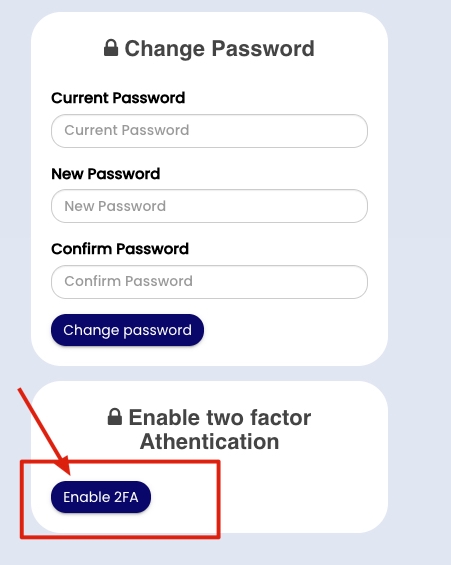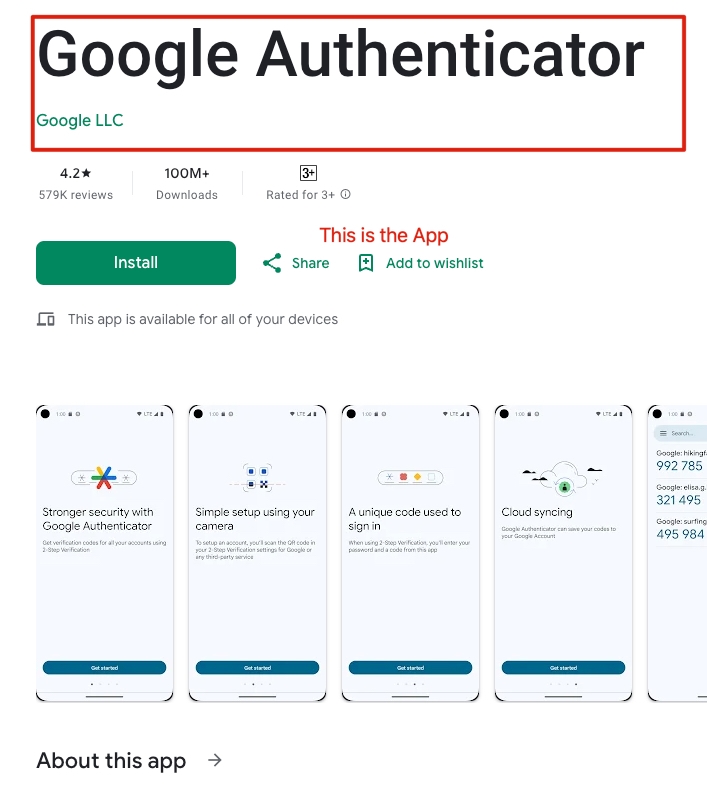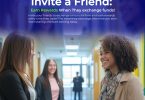This professional tutorial provides clear, step-by-step instructions to enable two-factor authentication (2FA) on your ChinaitechPay account using a 2FA authenticator app, such as Google Authenticator or 2FAS Auth. Two-factor authentication adds an extra layer of security to your account by requiring a time-based one-time password (TOTP) in addition to your login credentials.
Prerequisites
A ChinaitechPay account with active login credentials.
A smartphone or device with either Google Authenticator or 2FAS Auth installed.
Google Authenticator: Available on Google Play Store or Apple App Store.
2FAS Auth: Available on Google Play Store or Apple App Store.
A stable internet connection.
Step-by-Step Instructions
Step 1: Log in to Your ChinaitechPay Account

Chinaitechpay 2auth Code Enabled
- Visit ChinaitechPay’s official website.
Enter your email and password to log in.
Step 2: Navigate to Profile Settings
Once logged in, click on “My Account” or “Profile Settings“ (usually found in the top-right menu).
Scroll down until you see the “Security” or “Two-Factor Authentication (2FA)” section.
Step 3: Enable Two-Factor Authentication

Click To Enabled The 2fa
Click on “Enable Two-Factor Authentication”.
You will see a QR code and a secret key (a long code of letters and numbers).
Step 4: Set Up an Authenticator App

Google Auth App
You will need a 2FA app to generate verification codes. We recommend:
How to Link Your Account:
✔ Option 1: Scan the QR Code or Copy the copy
Open your Authenticator app (Google Authenticator or 2FAS).
Tap “Scan QR Code” and point your camera at the QR code displayed on ChinaitechPay.
✔ Option 2: Enter the Secret Key Manually
If scanning doesn’t work, manually enter the secret key into your Authenticator app.
Step 5: Verify & Complete Setup
Your Authenticator app will generate a 6-digit code.
Enter this code in the “Verification Code” field on ChinaitechPay.
Click “Confirm” or “Enable 2FA”.
✅ Success! Your account is now secured with Two-Factor Authentication.
Additional Tips for Security
Keep Your Authenticator App Secure: Protect your phone with a PIN, password, or biometric lock to prevent unauthorized access to your 2FA codes.
Backup Your 2FA Setup: Both Google Authenticator and 2FAS Auth offer backup options. For 2FAS, enable encrypted backups to sync tokens across devices. For Google Authenticator, consider linking it to your Google account for cloud backups (note: Google’s backups are not end-to-end encrypted).
Use 2FAS Browser Extension: If you choose 2FAS, install the 2FAS browser extension for faster logins. It automatically enters 2FA codes after pairing with your phone.
Regularly Review Security Settings: Periodically check your ChinaitechPay account for any unauthorized changes to your 2FA settings.
Contact Support if Needed: If you encounter issues during setup, reach out to ChinaitechPay’s customer support through their official website or app.
What Happens Next?
Every time you log in, you’ll need to enter:
Your password
The 6-digit code from your Authenticator app
🔐 Lost Your Phone or Can’t Access 2FA?
Contact ChinaitechPay Support immediately to recover your account.
Why Enable 2FA?
✔ Extra Security – Protects against hackers even if your password is stolen.
✔ Safer Transactions – Prevents unauthorized access to your funds.
✔ Peace of Mind – Adds a strong layer of protection for your account.
🚀 Stay Secure! Enable 2FA Today!
Troubleshooting
QR Code Not Scanning: Ensure your camera is focused and there is adequate lighting. Alternatively, use the manual setup key provided by ChinaitechPay.
Invalid Code: Verify that your phone’s time is synced. If the issue persists, re-scan the QR code or re-enter the setup key.
Lost Access to Authenticator App: Use a backup code to log in, then disable and re-enable 2FA with a new authenticator app. If you don’t have backup codes, contact ChinaitechPay support immediately.
App Not Compatible: Both Google Authenticator and 2FAS support TOTP, which is widely compatible with ChinaitechPay. If issues arise, try the other app.
Why Use 2FA?
Two-factor authentication significantly enhances your account’s security by requiring a second verification step, making it harder for unauthorized users to gain access, even if they have your password. Using an authenticator app like Google Authenticator or 2FAS is more secure than SMS-based 2FA, as it works offline and is less vulnerable to SIM spoofing.
Conclusion
By following these steps, you have successfully enabled two-factor authentication on your ChinaitechPay account. This simple yet effective measure ensures your financial transactions and personal data remain protected. For further assistance, visit the ChinaitechPay help center or explore the 2FAS support resources at 2fas.com or the Google Authenticator help page.
Stay secure and enjoy peace of mind with your ChinaitechPay account!