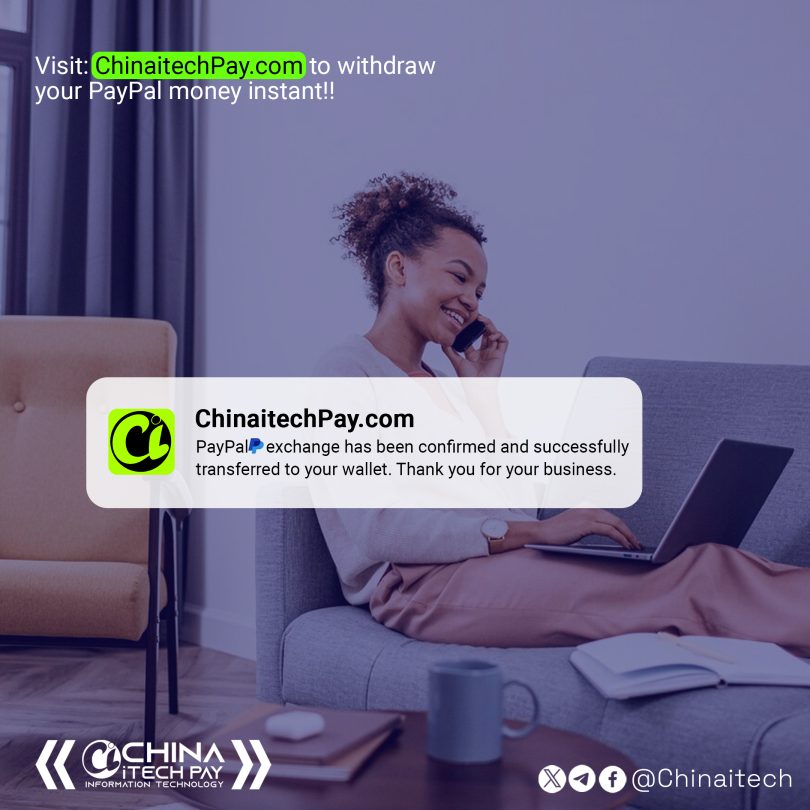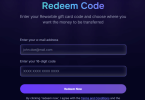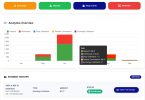Here’s how to add quick access to your ChinaitechPay website on a MacBook:
Method 1: Add to Dock as a Web App
Using Safari:
- Open Safari and navigate to https://chinaitechpay.com
- Click on “File” in the menu bar > “Add to Dock”
- In the pop-up window:
- You can edit the name (default is the page title)
- Click “Add”
- The site will now appear in your Dock as a clickable icon
Using Chrome:
- Open Chrome and go to https://chinaitechpay.com
- Click the three-dot menu (⋮) in the top-right > “More Tools” > “Create Shortcut”
- Check “Open as window” if you want it to open separately from Chrome
- Click “Create”
- The shortcut will appear in your Dock automatically
Method 2: Add to Menu Bar (Using Fluid App)
For more advanced integration that includes menu bar access:
- Download Fluid (free or paid version) from https://fluidapp.com
- Launch Fluid and enter:
- URL: https://chinaitechpay.com
- Name: ChinaitechPay
- Choose an icon:
- Use default or drag/drop a custom .icns file
- Under “Behavior”:
- Check “Pin to Dock”
- Check “Show in Menu Bar”
- Click “Create”
- The app will now:
- Appear in your Applications folder
- Be available in Dock
- Show in menu bar for quick access
Method 3: Using AppleScript (For Advanced Users)
Create a script that opens the site in a dedicated window:
- Open Script Editor (in Applications > Utilities)
- Paste this code:
tell application "Safari" make new document with properties {URL:"https://chinaitechpay.com"} activate end tell
- Save as an application (File > Export, format: Application)
- Drag the created app to your Dock
Tips for Better Integration:
- Custom Icon:
- Right-click on the Dock icon > “Get Info”
- Drag/drop a custom .icns file onto the small icon in the info window
- Notification Badges (Paid Fluid Feature):
- Set up RSS feed monitoring for site updates
- Get badge notifications when content changes
- Menu Bar Controls:
- With Fluid, you can add custom menu bar items for common actions
- Create JavaScript bookmarks that appear in the menu
- Login Persistence:
- In Safari, enable “Always remember password” for the site
- In Chrome-based apps, enable “Continue where you left off”